Background
Support reports provide a snapshot of a device's current settings and connection status at the time of the report generation. Typically, the report is manually generated, and the relevant log files are packaged into a .bin or .txt file that can be downloaded from the local (Web) UI of all Digi devices that run our DAL OS.
However, in scenarios where local web UI access is difficult or for sites that are undergoing troubleshooting scrutiny, it is beneficial to remotely generate and download a support report.
The /var/log/ directory within the local filesystem of the DAL device is exposed in the File Management section of the Digi Remote Manager portal. This can be leveraged to expose the support report through Digi Remote Manager for users to remotely access and download.
For more details on anaylzing a device's support report, refer to the following knowledgebase article:
Support Report Overview
Manually Generating a Support Report
If a user is SSH-ed onto the DAL device (either through the Console tab in Digi Remote Manager or through some other SSH tool) they can use the following Admin CLI command to generate a support report:
system support-report path *output_filename*
The output_filename can be renamed and placed into the /var/log/ directory on the local filesystem of the device. For example:
system support-report path /var/log/nate_manual_report_2019-08-12_09-50_AM_EDT.txt
You can alternately specify directory the output_filename (e.g. /var/log/) instead of a specific filename and the Digi device will generate a filename for the support report based on the device model and time when the report was generated. For Digi devices running DAL OS firmware 21.8.x or newer, you can omit the output_filename entirely and the support report will be automatically stored in the /var/log/ directory.
Scheduling a support report generation
Support reports can also be periodically generated, or generated at a specific time of day, using the Automations task in Digi Remote Manager. The following example automation will generate a support report once per day at 3:30PM and place it in the /var/log/ directory on the local filesystem.
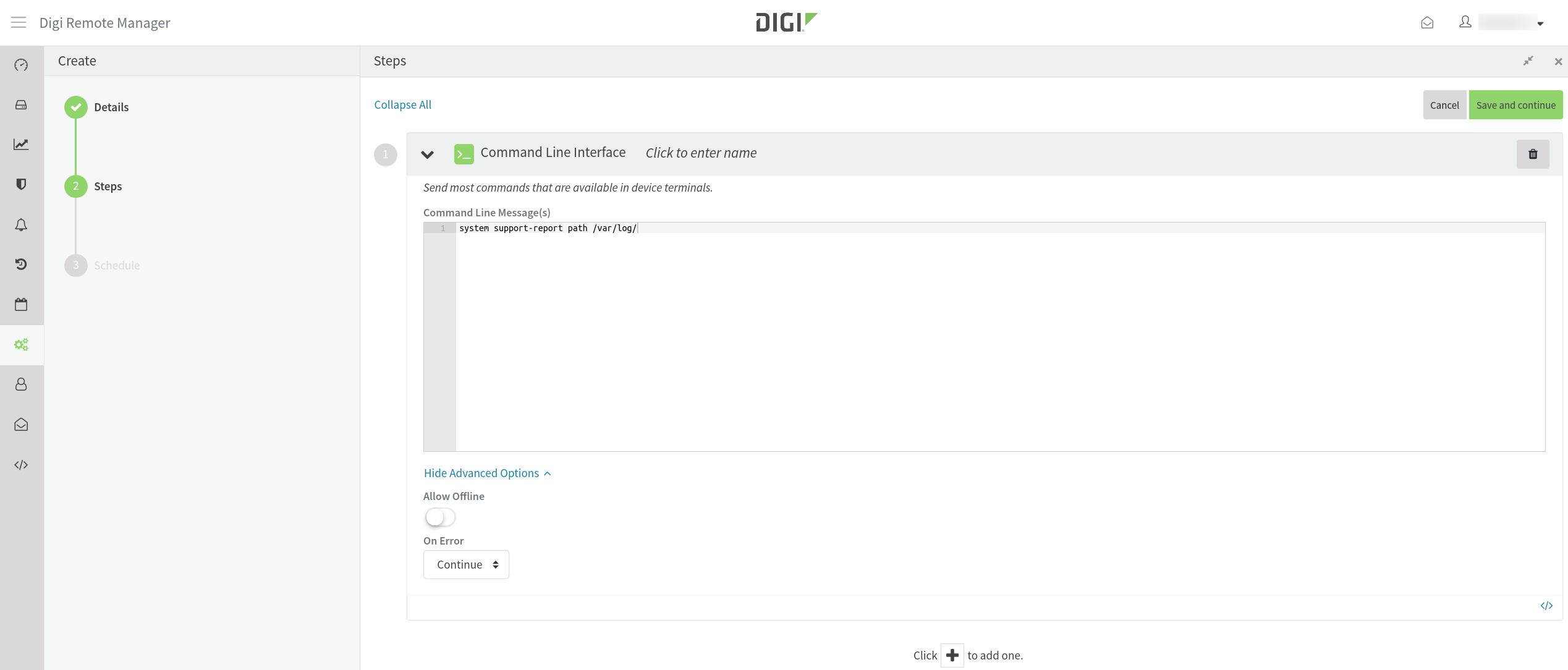
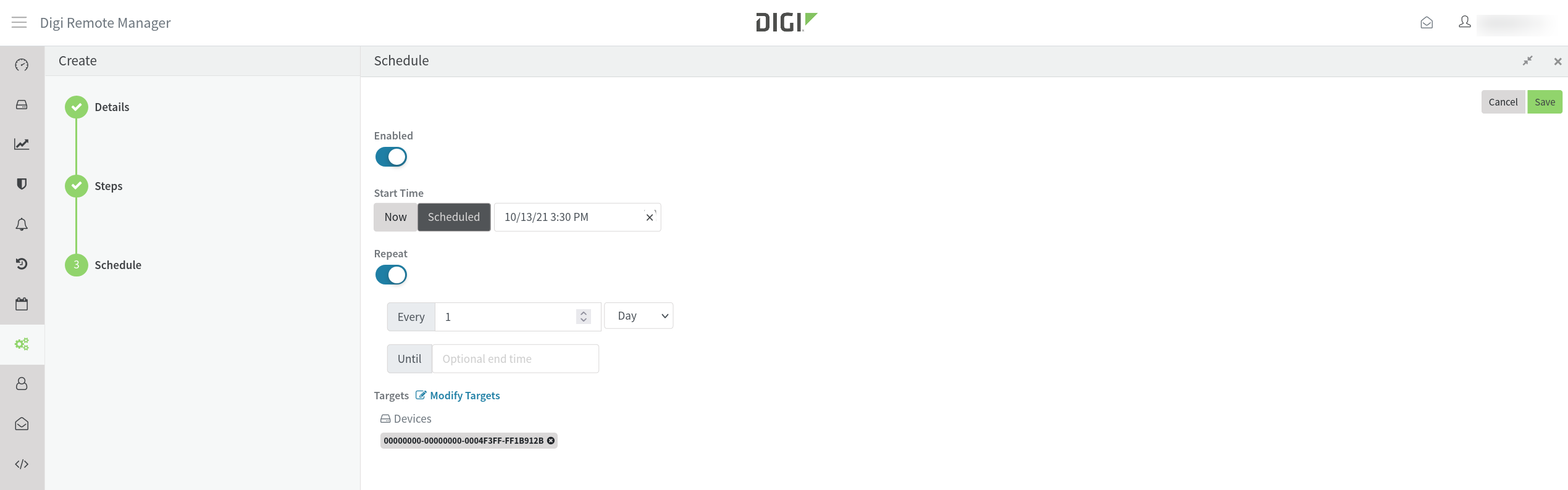
The automation can be run at the specified scheduled on the target devices, or can be run on-demand on the same or different list of target devices. On-demand automations can be started by clicking on the Automation and selecting Run Automation action.
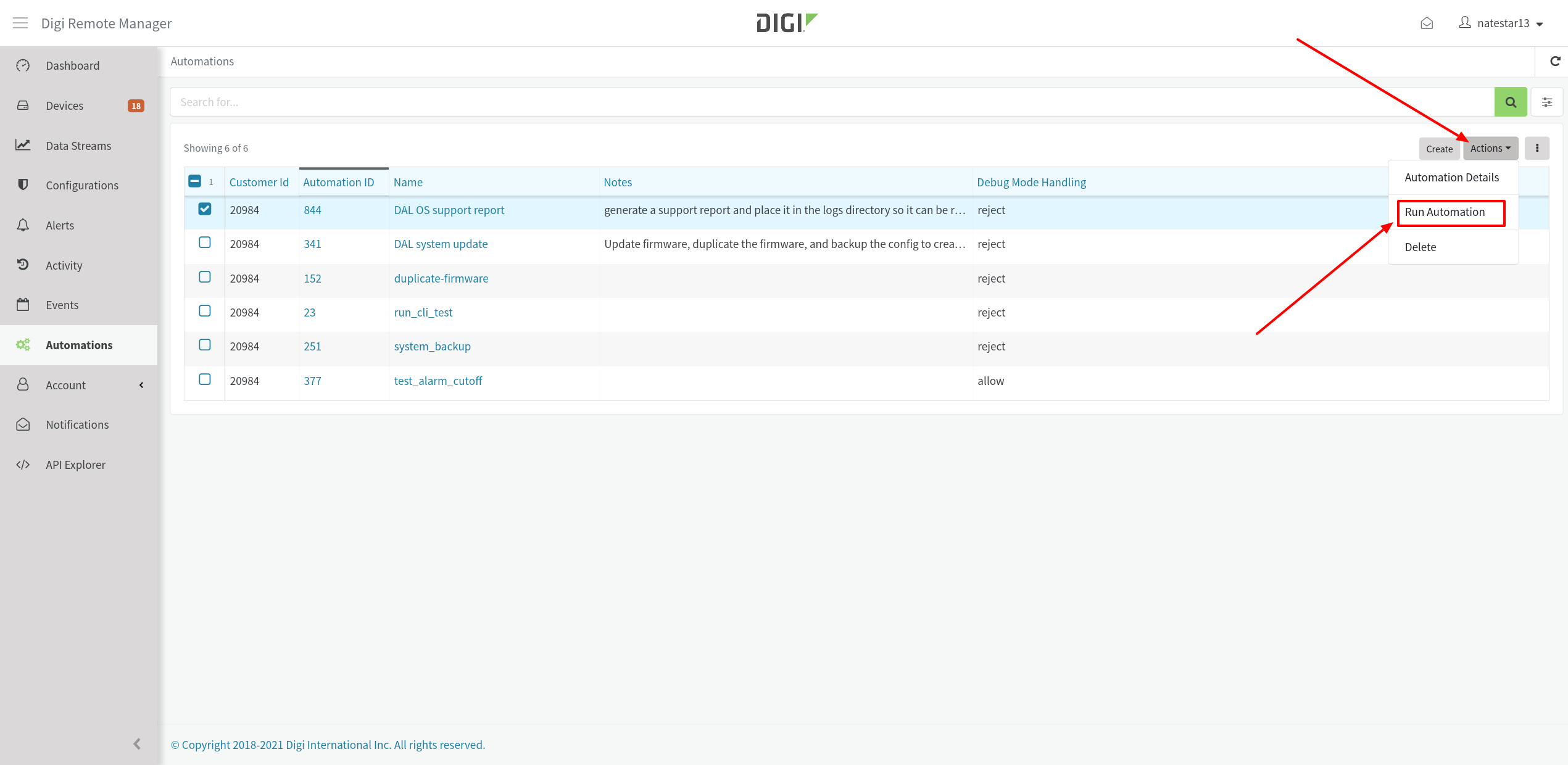
Downloading the Support Report from Digi Remote Manager
Once the support report is generated, it can be viewed and downloaded by performing the following:
-
Login to Digi Remote Manager
-
Click the Devices link on the left side-bar of the site, and use the Search box to find the device that generated the support report
-
Click on the device to open its device page in Digi Remote Manager, then click the Files tab for the device
-
Click the logs folder, which displays the contents of the /var/log/ directory on the device's local filesystem
-
Select the generated support report and click the download button on the right side of the page to download the file
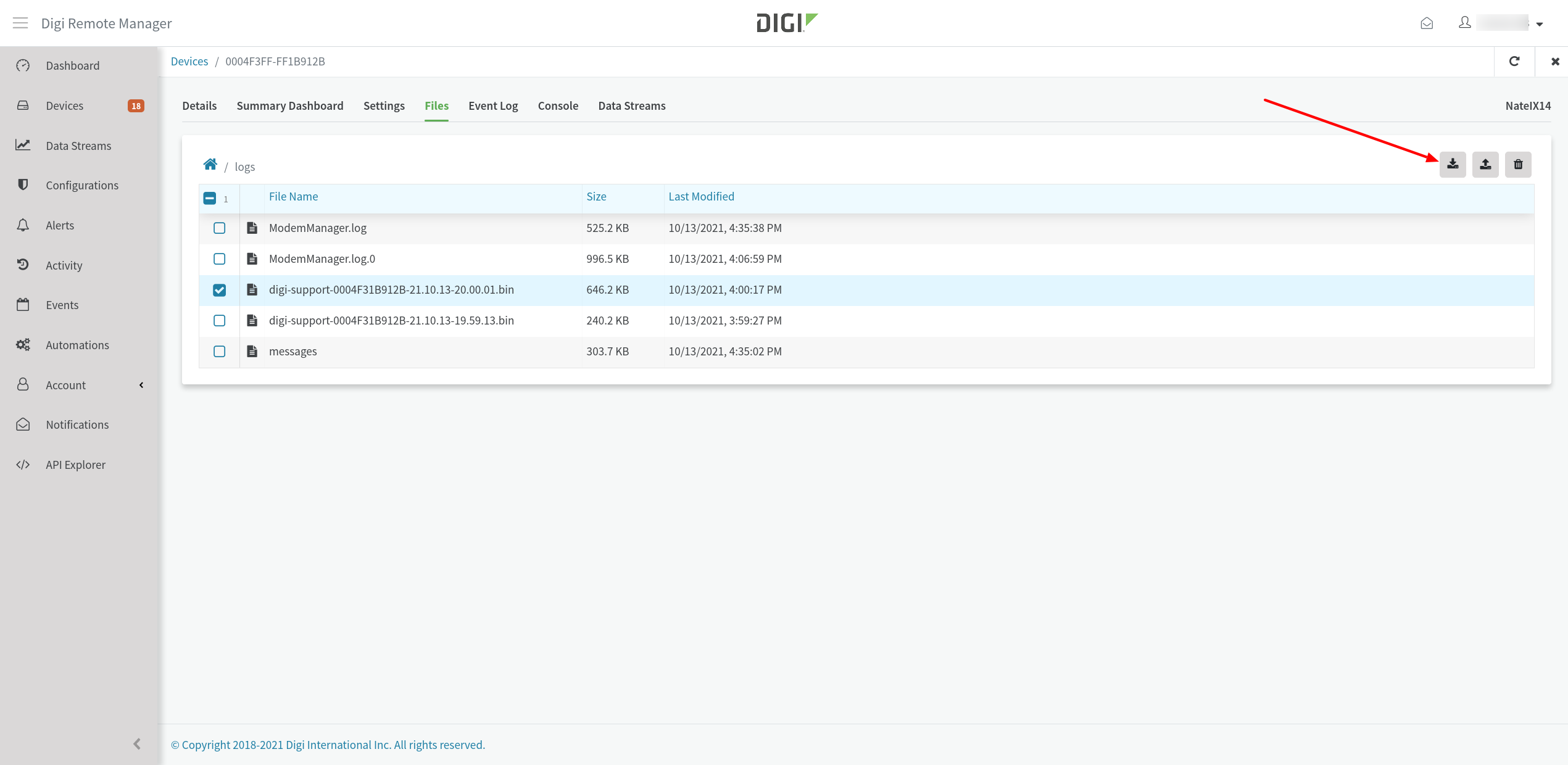
Last updated:
Oct 26, 2021